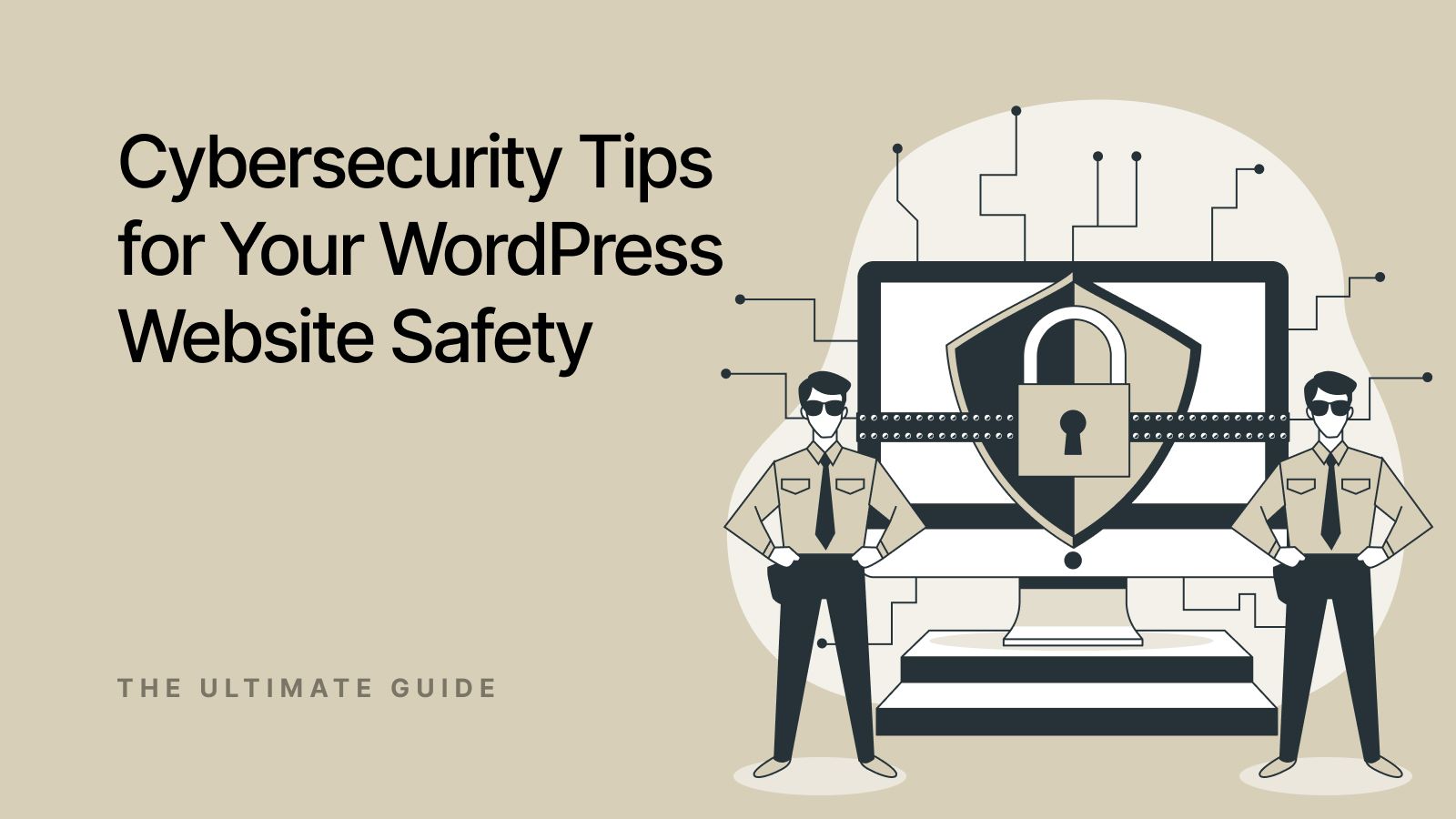With cyber threats on the rise, it's crucial to prioritize the security of your WordPress website. Hackers are constantly looking for vulnerabilities to exploit, and WordPress is a prime target. According to Kinsta, more than 500 WordPress sites get hacked each day.
To avoid becoming another statistic, learn how to be proactive and safeguard your site from potential cyberattacks. The following tips include updating WordPress, selecting trusted plugins, downloading a VPN, and other security measures. Read on to keep your website secure.
Strengthening Passwords
Strong passwords and proper user permissions are the most evident and no-cost ways to protect your WordPress site. Generate complex passwords for your team members that include a mix of uppercase letters, lowercase letters, symbols, and numbers. Also, enable two-factor authentication, which requires the user to confirm their identity before logging in.
Install plugins with enhanced security measures to prevent hackers from getting into your website. For instance, the plugins can lock out users after too many failed login attempts.
Securing the Setup of Your Site
Check server options as you set up your WordPress site. Many hosts still run sites on PHP 5, a version that WordPress no longer supports. Servers need to provide at least PHP 7 or higher to make sure the site has the security tools needed to circumvent cyberattacks. Any other database programs, such as cPanel and MySQL, should have newer versions that still offer support options.
Another setup tip is to rename the default URL names for your login and database pages. The default names make it easy for cybercriminals to locate and attack. You should also hide the version of WordPress your website is using. By hiding the version, attackers won't be able to exploit known vulnerabilities. In some cybercrime cases, such as those involving online harassment or data breaches, issues like fighting protective orders can become part of broader legal disputes, making strong website security all the more important.
When choosing your settings, ensure you change the default file editor setting. The file editor makes editing any PHP files within your website very accessible. If your website is breached, hackers will be able to modify the code of your files, which will cause long-term issues. Most WordPress users don't need access to the file edit feature unless you're a programmer.
Remember to move installation files once you're done setting up your WordPress site. For instance, the "wp-config.php" file will include your WordPress security key and additional installation details. Hackers typically can quickly find the file if they gain access to your site in the root directory. However, moving the file makes it more challenging for them to find it if they breach your website.
Installing an SSL Certificate
A Secure Sockets Layer (SSL) certificate encrypts the data between the user and the website. When you have SSL, you receive a certificate that users can view to confirm the website's safety. A red "not secure" notification appears in the address bar if you don't have an SSL certificate. Secure sites will start with "https" instead of "http."
Many browsers have started blocking websites that don't have an SSL certificate. To get the certificate, you can set up access from your WordPress hosting dashboard. Once it's available, plugins can activate your SSL certificate. If you previously had a non-secure site, you want to redirect visitors to your new "https" site. Typically, a 301 redirect gets visitors to the correct site.
Keeping Your WordPress Site Updated
One of the fundamental steps to maintaining WordPress security is keeping all software up to date. This means updating the WordPress platform and downloading the latest plugin and theme versions. Updates often contain patches for security issues previously discovered.
WordPress will post notifications on software through your dashboard. Check for developer notifications about any theme or plugin updates. If you're no longer using specific themes and plugins, remove them from your installation to reduce the risk of being compromised.
Choosing Secure Plugins and Themes
While plugins and themes improve your WordPress website, they may leave you vulnerable to cyberattacks. Only choose trusted themes and plugins for your website. Read reviews and confirm the download is an authorized version.
Nulled themes can trick users into downloading malicious software. Hackers create nulled themes to resemble authentic themes with backdoors to provide them with unauthorized access. It's best to pick options from the official WordPress repository to avoid any scams.
Selecting a Reliable Hosting Provider
Your hosting provider is another part of safeguarding your WordPress website. The provider should offer several layers of security protection and support the latest PHP versions. Shop around and go for something other than the lowest-price provider. Cheap providers typically don't offer the security tools your site needs to stay safe. For instance, top hosting companies will perform malware scans on your behalf at least once daily.
Firewalls provided by a host could help keep a WordPress site secure. A web application firewall (WAF) works as a filter to block unauthorized traffic from coming to your website. When a host permits you to install WAF, you can more effectively stop denial-of-service (DoS) attacks.
Regular Vulnerability Scanning and Monitoring
Although hosting companies should provide threat monitoring, you must perform your due diligence. Use software that checks your website for malicious code. The tool should also know how to intercept injection attempts.
Conduct regular scans of your website's files. Set a time to perform the scans to ensure the task is done routinely. Another routine safety measure is to check your site's outbound links. Confirm links don't lead to harmful domains. You don't want to put your website visitors at risk for malware.
You should also review activity logs on a routine basis. Note any suspicious activity, such as installing new plugins or altering files. You may want to change permission settings based on any unusual activity you find on the logs.
Managing User Permissions
If you want to keep your website safe, consider restricting user activity. One method is multi-factor authentication (MFA), which requires another security protocol to log into a website. For instance, you may ask users to provide a unique code sent to their phones or emails before accessing the site. MFA protects a website even if a hacker has gained access to usernames and passwords.
You could also set up your WordPress site to automatically log out inactive users. Decide on a set period of inactivity to log out any WordPress users. This practice reduces the chance of unauthorized third-party access, especially if any users have logged in on a shared or public device.
Delete any inactive users from your WordPress account. Even if the user is no longer using the credentials, a hacker could still access their login names and passwords.
Protecting Your Website With a Virtual Private Network (VPN)
A VPN is a powerful tool against cyberattacks. When you use a VPN, your internet traffic is encrypted, and any online activity remains private. A VPN hides your IP address and prevents hackers from intercepting your data or accessing your WordPress site.
To start, install a VPN service on any devices you use to manage your website. Note that not just laptops and computers but also mobile devices such as smartphones need to be secured with a VPN. For instance, an Android VPN protects your site when you connect to it on a mobile phone.
Securing Your Mobile Devices
A VPN is one option for securing your mobile devices against WordPress threats. However, it would help to use multiple tools to protect your smartphone or tablet, such as antivirus software with integrated VPN capabilities. Mobile devices often contain private information and can be a gateway into your entire network.
Only use secure Wi-Fi networks for your mobile devices. If you connect to public Wi-Fi, ensure you're connecting through the VPN. Keep any software updated on your device to confirm you downloaded the latest security patches.
Backing up Your Website Regularly
Regularly backing up your WordPress website is necessary in case you become a cyberattack victim. If a security breach occurs, you'll have the opportunity to restore your website quickly. You don't want to hurt your brand reputation by having your website down for a prolonged time.
There's no need to back up your WordPress site manually. Backup plugins for WordPress include BackupBuddy and UpdraftPlus. Through the plugin, you can simply schedule automatic backups.
And if your website is hacked, you should bring in security specialists to help remove any vulnerabilities. You need to confirm that the site is secure before going live again—even if you plan to use a backup. Specialists can also install software to help prevent your WordPress site from being compromised again in the future.
Remember, securing your WordPress website is an ongoing process. Following the preceding tips and following the latest news will reduce your chances of becoming a cybercriminal's next victim. Each step, from updating software to implementing VPNs, shields WordPress from the latest cyber threats. Don't wait until your site is attacked—implement security practices immediately.