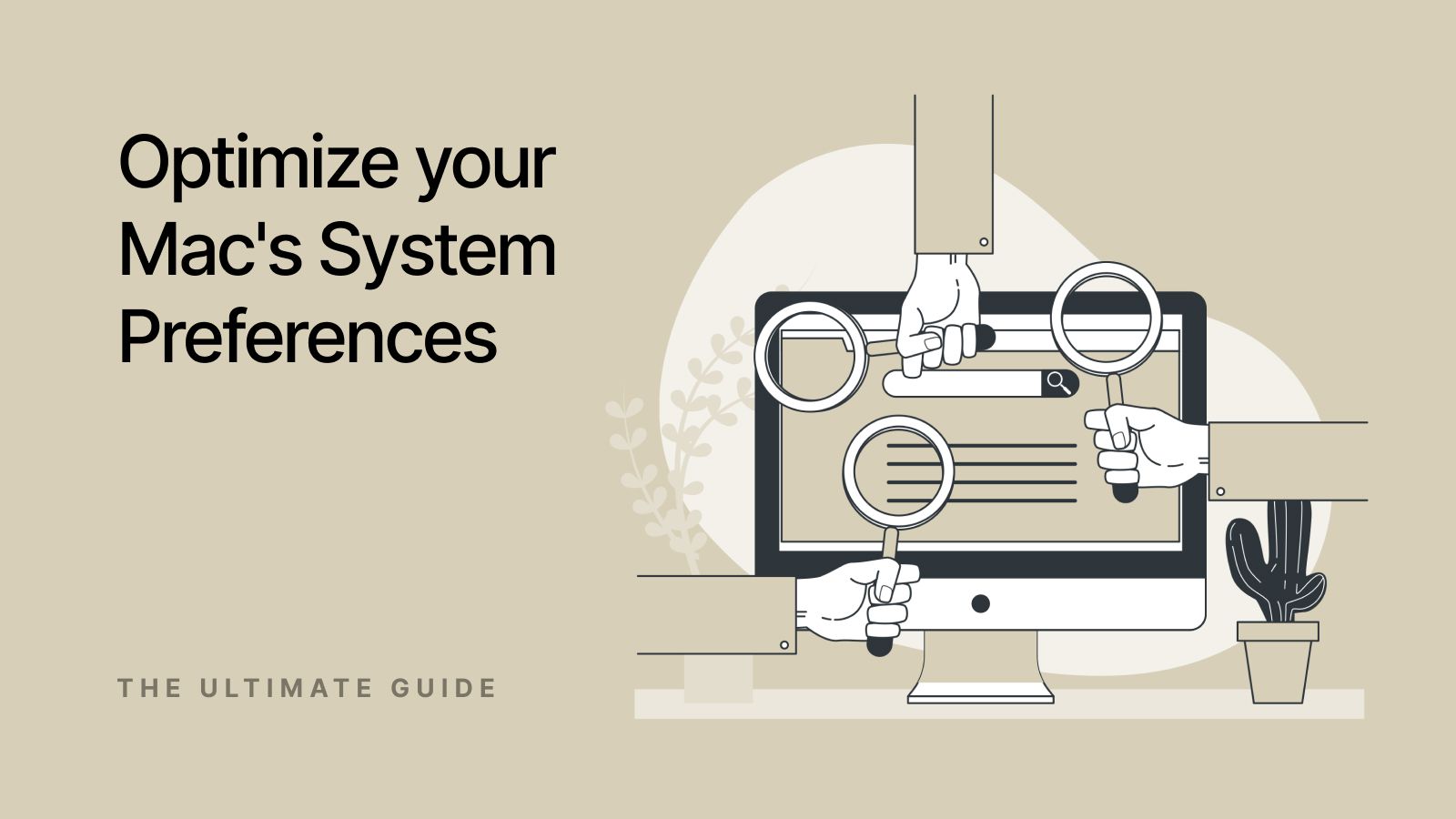As the Mac is the main tool of the web developer, properly setting up your environment is a must to enjoy a higher productivity level. This does not only mean just tweak the settings but instead, the System Preferences should be customized to make the projects unique and also meet the needs of the web development projects.
Optimizing system preferences on Mac begins with understanding what these preferences offer and how they can impact your work. From speeding up the process of shifting between project contexts, to ensuring that your tools are given the required authorizations to perform in optimal mode, these settings are the basic. We are going to support you with the necessary changes that will help to improve your web development workflow by making it a tool for your Mac, beyond just a thing you will use.
Understanding System Preferences on Mac
System Preferences on Mac is the place where you can adjust almost every setting on your computer. It is here where you can set settings that will define how your device responds to software and hardware. However, you need to comprehend what each piece dispatches before you can adapt it to your web development. From your network setting to your keyboard setting, there is the opportunity to personalize and create a perfect environment that fits your programming experience.
First of all, find System Preferences by clicking on the icon of Apple which is in the top-left corner of your screen, and then select 'System Preferences'. As a result, a window of numerous options will be presented each one representing some of the functions of your Mac. Picture it as the control room where your computer is based. Here, you can come up with your settings which are going to be highly personalized to fit in your exact needs such as customizing the way your device looks, selecting what’s going to be public and what’s going to be private, and setting up your network. Let’s now work out which settings are of the highest importance for web developers and why they are essential to your daily coding and website administration operations.
Essential System Preferences for Web Developers
General Settings
First things first: your General Settings are foundational. Here, you can manage your Mac’s appearance settings to ensure you’re working in an environment that doesn’t strain your eyes after hours of coding. Choose a light or dark mode depending on what’s easier for you to work with. Also, setting your default web browser to the one you use most for development—like Chrome or Firefox—can streamline your testing processes. It’s all about reducing clicks and saving time.
Dock & Menu Bar
Your Dock isn’t just a shortcut to your favorite apps; it’s a crucial part of your workflow efficiency. Customize it to keep your most-used applications at your fingertips. Minimize its size and enable auto-hide to free up screen space, giving you a cleaner environment to work in. This makes it easier to focus on your code, not the clutter.
Mission Control
Mission Control is about effectively managing your workspace. Use it to set up separate Spaces for different projects or tasks. With a swipe, you can switch between a coding space and a testing environment, keeping your workflow organized and segmented. Setting up hot corners can also speed up your navigation between these Spaces, making it feel like everything is just a gesture away.
Security & Privacy
Finally, don’t overlook Security & Privacy settings. As a developer, you’re likely handling sensitive information or working on multiple projects that require varying levels of security clearance. Ensure your firewall is enabled to protect against external threats, and manage application permissions to keep your tools running smoothly without security hiccups. This isn’t just about protecting your Mac—it’s about safeguarding your entire development environment.
Keyboard and Mouse Customizations
Keyboard Shortcuts
Creating custom keyboard shortcuts on your Mac can dramatically speed up your development process. Have you ever found yourself repeatedly performing the same action in your coding environment? By setting up shortcuts for these frequent tasks, you can save precious seconds with every command, which adds up over the day. For instance, assigning a shortcut to clear your development console or to open your most-used development tools can make these actions almost instantaneous.
Mouse & Trackpad
Your mouse and trackpad are more than just pointing devices; they are your primary tools for interacting with your Mac. Adjusting the scroll and zoom settings can make navigating through lines of code or large web pages much easier. Consider enabling gestures like a two-finger swipe to switch between full-screen apps or a three-finger swipe to access Mission Control quickly. These gestures can be customized in your Trackpad settings, allowing you to tailor the functionality to fit your workflow perfectly. This is about making every interaction with your Mac as efficient as possible.
Advanced Settings for Power Users
In addition to that, for people who want to customize their Mac even more, delving into more complex settings in order to boost their productivity is recommended as well. Here are some adjustments worth considering:
- Keep away from features that were meant for accessibility purposes like they will improve visibility and the experience of the user. For instance, Voice Control feature that is enabled by Siri will enable you to give instructions and control your Mac with your voice, enabling you to easily multitask.
- Set these parameters up in a way that makes your Mac run smoothly during long coding hours. Keeping up your computer’s power settings to stay awake longer when it is plugged in helps you to overcome interruptions during power-intensive jobs.
- Using multiple operating systems, you need to get right your startup disk settings. This is actually the guarantee that your Mac will boot into the correct environment, otherwise, you will have the “…..” task of selecting it every time you want to use it.
- Web developers who are required to experiment with different virtual networks must have access to advanced network settings. You can test what your website does in conditions with lower bandwidth by opening a location with this kind of lower bandwidth.
Automating Tasks with Automator and Scripting
Automation is a game-changer in any tech professional's toolkit, particularly for web developers looking to streamline repetitive tasks. Mac’s Automator tool, along with scripting, allows you to set up complex workflows with ease. Imagine you frequently need to resize images for web content or batch process files; Automator lets you create a workflow that performs these tasks with a single click. This not only saves time but also reduces the monotony of routine tasks, freeing you up to focus on more complex and creative aspects of your projects.
Additionally, scripting on your Mac can take your productivity to the next level. Using AppleScript or bash scripts, you can automate almost anything—from compiling code to deploying web applications. If you often update content on multiple platforms, why not script these updates? Setting up scripts to run these tasks can dramatically reduce the time you spend on such activities. It’s all about working smarter, not harder. Automating these processes ensures that you maintain consistency and accuracy in your work, eliminating the possibility of human error while multitasking.
Streamlining Your Setup
Last but not least, an easy way to be sure that your Mac operates at an optimal level for website creation is by cleaning unnecessary system files on a regular basis. By the time you get a Mac, it may have piled up hundreds of gigabytes of unneeded files and applications that take up all the resources. Applications such as OnyX or CleanMyMac enable you to control the amount of junk on your system and make sure that it runs smoothly with no glitches. Furthermore, this feature not only prolong the lifespan of your Mac but also decreases the possibility of software conflicts which may affect your productivity.
However, whereas we have looked into many technical tuning and personalization, it is sometimes almost underestimated the significance of the physical workspace that is comfortable. Think of your desk posture, the quality and comfort of your chair, and the amount and type of lighting in your room. A neat and comfortable workstation will prevent the strain and stress that often arise from long hours of work, thus leading to better performance and a higher level of job satisfaction. When you come to think of it what you need is not only the digital one but also the physical one, the one that ensures that your health is intact at the same time you work. Note that the happier your engineer is, the more efficient he or she will be at work.