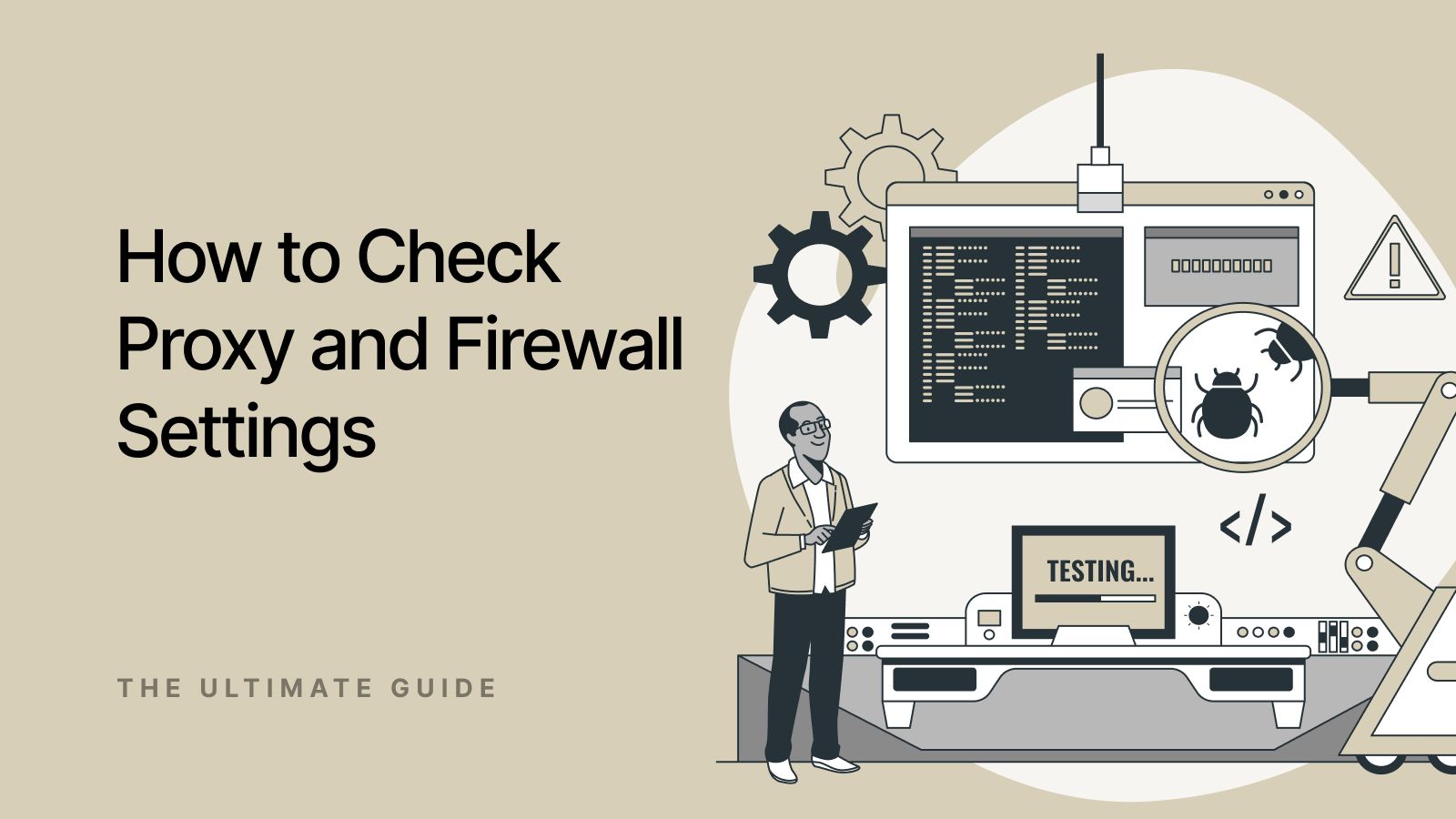Imagine controlling the flow of data in your network like a skilled traffic director; that’s essentially what proxies and firewalls do. A proxy server sits between your device and the internet, acting as an intermediary that relays requests on your behalf. Firewalls, on the other hand, are gatekeepers that monitor and filter incoming and outgoing traffic based on predefined security rules. Together, these tools form the backbone of network security, helping you maintain privacy, enforce policies, and protect against malicious access.
For many professionals and enthusiasts, knowing how to check proxy and firewall configurations can be the difference between a secure network and a vulnerable one. Whether you’re troubleshooting connectivity issues or ensuring compliance with organizational standards, these checks should be part of your regular routine. Let’s dive into why these verifications matter and how you can perform them with confidence.
Why Checking Your Proxy and Firewall Matters
Ever felt like your browsing slowed to a crawl or that certain websites simply refused to load? Misconfigured proxy settings or overly restrictive firewall rules are often the culprits. Checking your proxy and firewall regularly helps you:
- Ensure consistent performance and stable connections.
- Maintain compliance with security policies.
- Quickly spot and resolve misconfigurations.
- Safeguard sensitive data from unauthorized access.
Neglecting these checks can lead to frustrating downtime, security breaches, or even data leakage. By understanding the basics of diagnostics, you empower yourself to keep your network running smoothly and securely.
Methods to Check Proxy Settings on Windows and macOS
When it comes to learning how to check proxy and firewall, your operating system provides built-in tools to inspect proxy configurations. Here’s a quick comparison of common methods:
| Operating System | Method | Command or Steps |
|---|---|---|
| Windows | GUI | Settings > Network & Internet > Proxy |
| Windows | Command Line | netsh winhttp show proxy |
| macOS | GUI | System Preferences > Network > Advanced > Proxies |
| macOS | Terminal | networksetup -getwebproxy "Wi-Fi" |
| Linux | Environment Variables or Config | echo $http_proxy or inspect /etc/environment |
The table above highlights the fastest ways to check proxy details on each platform. On Windows, you can navigate through the Settings app or run a simple netsh command. On macOS, the GUI route gives you a visual overview, while the networksetup command provides quick terminal access. Linux users often rely on environment variables or specific configuration files to verify proxy settings.
Verifying Firewall Status and Rules
Once you’ve confirmed your proxy, it’s time to inspect your firewall. Here’s how to perform a swift check:
- Windows Defender Firewall: Open Control Panel, click on “Windows Defender Firewall,” and choose “Advanced settings” to view active rules for inbound and outbound traffic. You can also run netsh advfirewall show allprofiles in Command Prompt for a concise summary.
- macOS PF (Packet Filter): Use sudo pfctl -s all in Terminal to display all rules and current status. You may also review /etc/pf.conf for custom configurations.
- Linux (UFW/IPTables): For Ubuntu and Debian-based systems, type sudo ufw status verbose to see allowed and denied ports. On distributions using IPTables directly, run sudo iptables -L -v -n to list all chains and packet counts.
By checking your firewall rules, you ensure that no essential service is accidentally blocked and that no unwanted traffic is slipping through.
Troubleshooting Common Issues
Even with correct settings, problems can still arise. When you hit a roadblock, remember to:
- Confirm your network adapter is set to use the proxy you’ve specified.
- Look for typos in proxy addresses or port numbers.
- Ensure firewall rules aren’t shadowed by group policies or overlapping entries.
- Restart your network services or reboot to apply changes.
Common issues and fixes:
- Proxy authentication failures: Verify credentials and domain settings.
- Blocked ports: Check your firewall rule order to see if a deny rule takes precedence.
- Intermittent connectivity: Inspect logs for timeouts or dropped packets.
- Conflicting software: Disable third-party security tools temporarily to isolate the problem.
Best Practices for Ongoing Monitoring
Consistency is key when it comes to network security. Here are some professional tips:
- Schedule monthly reviews of proxy and firewall configurations.
- Automate checks with scripts that alert you to changes or failures.
- Keep a documented baseline of approved settings for quick comparison.
- Regularly update your system and security software to patch known vulnerabilities.
- Educate your team about the impact of proxy and firewall adjustments.
By integrating these steps into your routine, you’ll maintain a robust defense posture and minimize the risk of unexpected disruptions.
When you’re exploring reliable proxy solutions or simply looking to refine your setup, consider using Proxys.io for a diverse range of proxy services that can enhance your network’s flexibility and security.