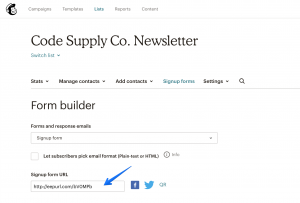Easily add opt-in (subscription) forms to your website and grow your subscribers’ list with the Opt-In Forms module.
Currently the Opt-In Form module supports MailChimp as the only provider. We’ll be adding other service providers if more users request it.
Obtain API Key
- Log in to your MailChimp account.
- Click your profile name to expand the Account Panel, and choose Account.
- Click the Extras drop-down menu and choose API keys.
- Copy an existing API key or click the Create A Key button.
- Name your key descriptively, so you know what application uses that key.
Integration
Follow these steps to integrate your opt-in forms:
- Navigate to Settings → Opt-In Forms.
- Input your API Key.
- Click Save changes.
- Select a audience from the Default Audience select field.
- Optionally enable Double Opt-In and a Data Privacy Checkbox.
Widget
This feature is available in themes that support widgets only.
You may display your Subscription Form widget in your sidebar by following these steps:
- Navigate to Appearance → Widgets.
- Drag the Subscription Form widget to the desired widget area.
- Configure available widget options and click Save.
Shortcode
You may also add an Opt-In Form in your post or page content by adding the following shortcode:
[powerkit_subscription_form title="Subscribe Title" text="Subscribe Message" list_id="default" bg_image_id="null"]Accepted Attributes
title
Title. Default is empty.
text
Subscribe Message. Default is empty.
bg_image_id
Background Image ID. Default is empty.
display_name
If set to true, will add the First Name field to the form. Default is false.
list_id
MailChimp list id. Default is default.
Signup Form URL
You may also insert a link to your signup form in menu or a button. In order to find the Signup Form URL please navigate to the MailChimp dashboard, then go to your audience → Signup Forms → Form Builder → Signup Form URL.
See the screenshot for reference: